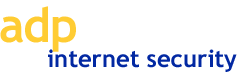
Using a Digital Certificate
ADP Internet payroll products require users to present a digital certificate that is electronically signed by ADP, a user ID, and a password every time they log on. Requiring a digital certificate (something you have) and signing on with a user ID and password (something you know) provides a higher level of security than user ID and password alone.
Digital certificates use public and private key encryption, a technology developed about 20 years ago. ADP has implemented its own certificate authority for issuing digital certificates. A certificate authority is a trusted central administration that vouches for the identities of those to whom it issues certificates.
Who Receives a Certificate?
Important Security Considerations
It is important to protect your computer and keep its data secure. These recommendations can prevent the unauthorized use of ADP Internet payroll products from your computer:
Your company's help desk or support staff can help you to implement these recommendations. If you require assistance, contact your ADP regional service center representative.
How to Export Your Digital Certificate to Disk
Since PCs are subject to a wide array of problems, you should back up your digital certificate to disk and keep it in a secure location. You can then install the certificate at a later time, if necessary, by using the procedure described in Importing Your Digital Certificate to Another PC.
For Internet Explorer version 5.0 or higher, follow these steps to back up your certificate to disk.
How to Import Your Digital Certificate to Another PC
For Internet Explorer version 5.0 or higher, follow these steps to import your certificate from the disk.


|