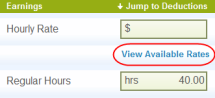Change an Employee or Contractor's Pay Rate
Back to Contents
Important: This procedure describes how to change the employee's pay rate for this payroll only. If you want to change the pay rate permanently, you must do so in the RUN Powered by ADP® web application.
Before You Begin: Start or Resume a Payroll
- On the Summary screen, select the name of the employee or contractor whose pay rate you want to change.
- If the employee or contractor has only one rate set up, select the Hourly Rate field on the Payroll Entry screen and enter the new rate.
If the employee is hourly and has multiple rates* set up in the RUN Powered by ADP web application, or if the employee is salaried and has an hourly rate set up, View Available Rates is displayed below the Hourly Rate field.
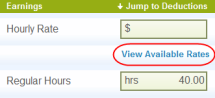
* If departments are set up, View Available Rates is displayed only for hourly employees who have more than one rate set up for the same department, and salaried employees who have an hourly rate set up in the same department as their salary rate.
- Select View Available Rates
to see a list of the rates set up for the employee.
- Select the pay rate you want to use to pay the employee for this payroll, and then select OK.
See Also
Copyright © 2014 ADP, LLC - V10.17.14